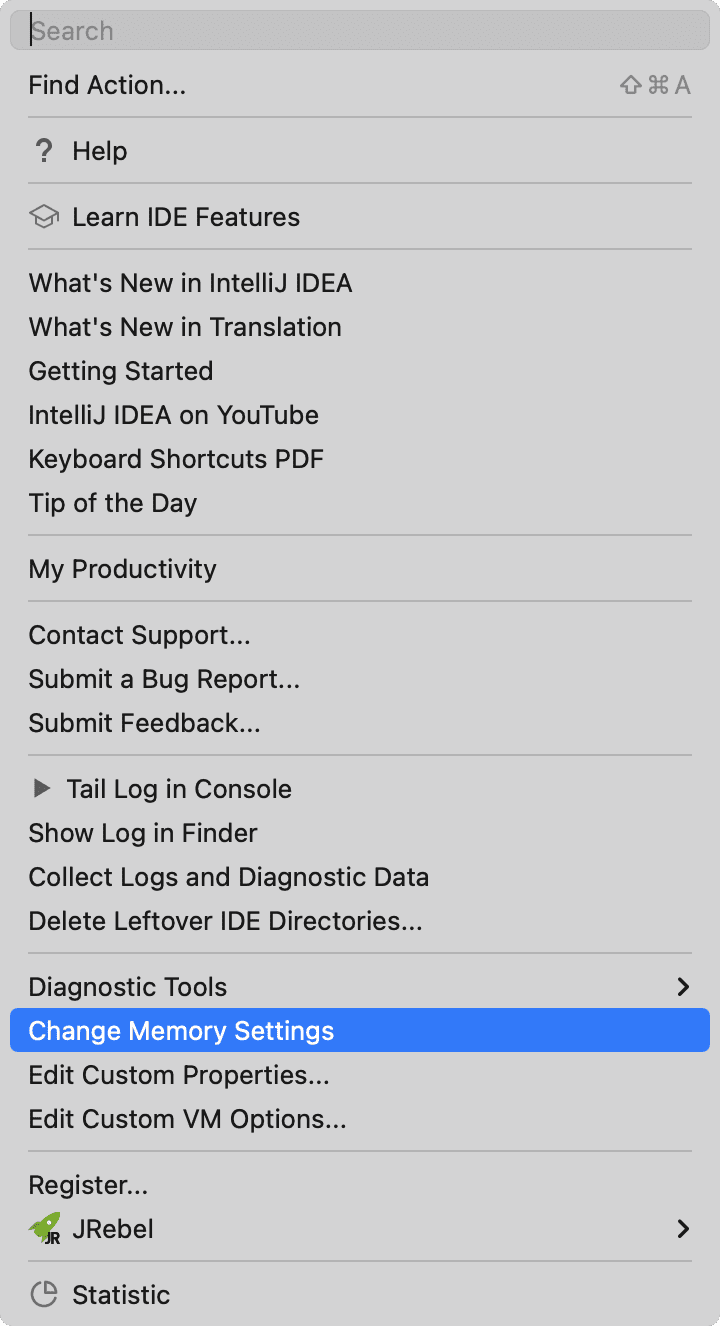The Using the Series records how I use software tools in my daily life. This article is about the Using the Series - Plugins for IDEA, documenting the commonly used plugins in IDEA during my daily development and programming. This series will continue to be updated. This article only records the plugins themselves, not the usage methods. Recording usage methods would make the content too lengthy and inconvenient to read; you can learn the usage methods through Google.
Appearance#
Appearance is the first productivity
Nyan Progress Bar#
Makes the progress bar in IDEA cuter

Xcode-Dark Theme#
After trying many themes, this one is the most comfortable to use

Rainbow Brackets#
Adds different colors to your brackets for distinction

CodeGlance Pro#
Adds thumbnails to your code for quick location finding

Extra ToolWindow Colorful Icons#
Enriches your tool window icons

Extra Icons#
Enriches folder icons; this requires the IDEA commercial version
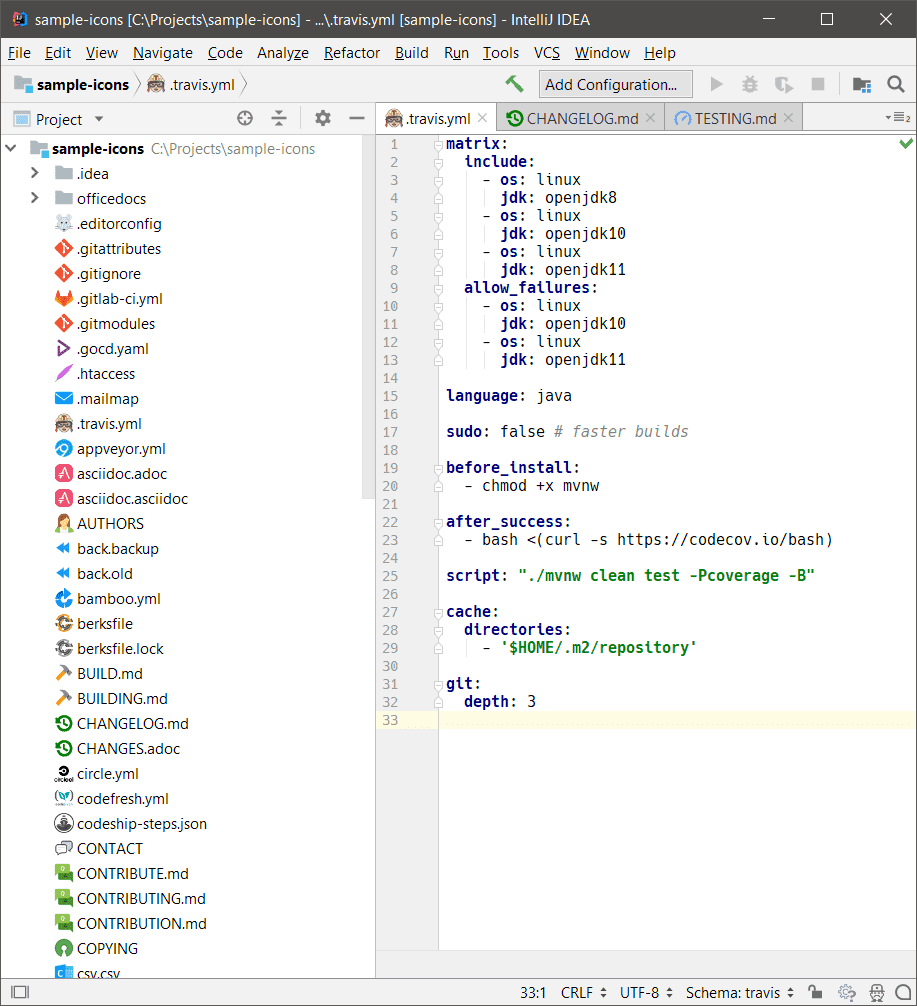
Tools#
Auto filling Java call arguments#
Automatically fills in all parameters of a method or constructor when creating them
Usage: alt + Enter

GenerateAllSetter#
One-click calls all set methods of an object, very useful for setting values in entity classes
Usage: alt + Enter

Grep Console#
Filters logs through expression and adds colors to logs of different levels as desired.

GsonFormatPlus#
Quickly converts JSON to Java classes

JRebel and XRebel#
A hot deployment JVM plugin that simplifies local debugging and development of Java applications by skipping time-consuming build and redeployment steps. This plugin needs activation to use; you can search for it on Google.

Maven Helper#
You can use the Dependency Analyzer of the Maven Helper plugin to analyze the multi-level dependencies of the project and resolve dependency conflicts. Open the Dependency Analyzer below the project's
pom.xmlfile for analysis.

MyBatisX#
MybatisX is a rapid development plugin based on IDEA, including useful features such as: XML Jump, Automatic Code Generation (generating entity classes and some basic mappers based on database table structure), Reset Template, JPA Hints, etc.

String Manipulation#
Mainly used for string processing: case switching, sorting, escaping, formatting adjustments (alignment, deleting empty lines), encryption and decryption, etc. Use the Alt + M shortcut key for quick operations; the functionality is very powerful.

Translation#
A useful translation tool for reading source code, personally using Alibaba's translation engine, which can be activated with an Alibaba developer account.

Enhancements#
Alibaba Java Coding Guidelines(XenoAmess TPM)#
A code specification plugin generated based on Alibaba's Java development manual, helping us write more standardized code.

SonarLint#
Another code inspection plugin that often suggests better coding practices; recommended for use.

SpotBugs#
Helps you find potential bugs in your code, but you shouldn't trust all its analyses; you still need to analyze it yourself.

Alibaba Cloud AI Coding Assistant#
A code recommendation plugin from Alibaba that suggests code you might need based on the letters you type. One of my favorite features is the code documentation search, which helps you find the writing of already open-sourced API interfaces.
There are many such AI code recommendation plugins, such as AiXcoder Code Completer and Tabnine AI Code Completion- JS Java Python TS Rust Go PHP & More. Choose what you like, but don't get addicted to coding tools; these tools can only assist, and you still need to write the code yourself.
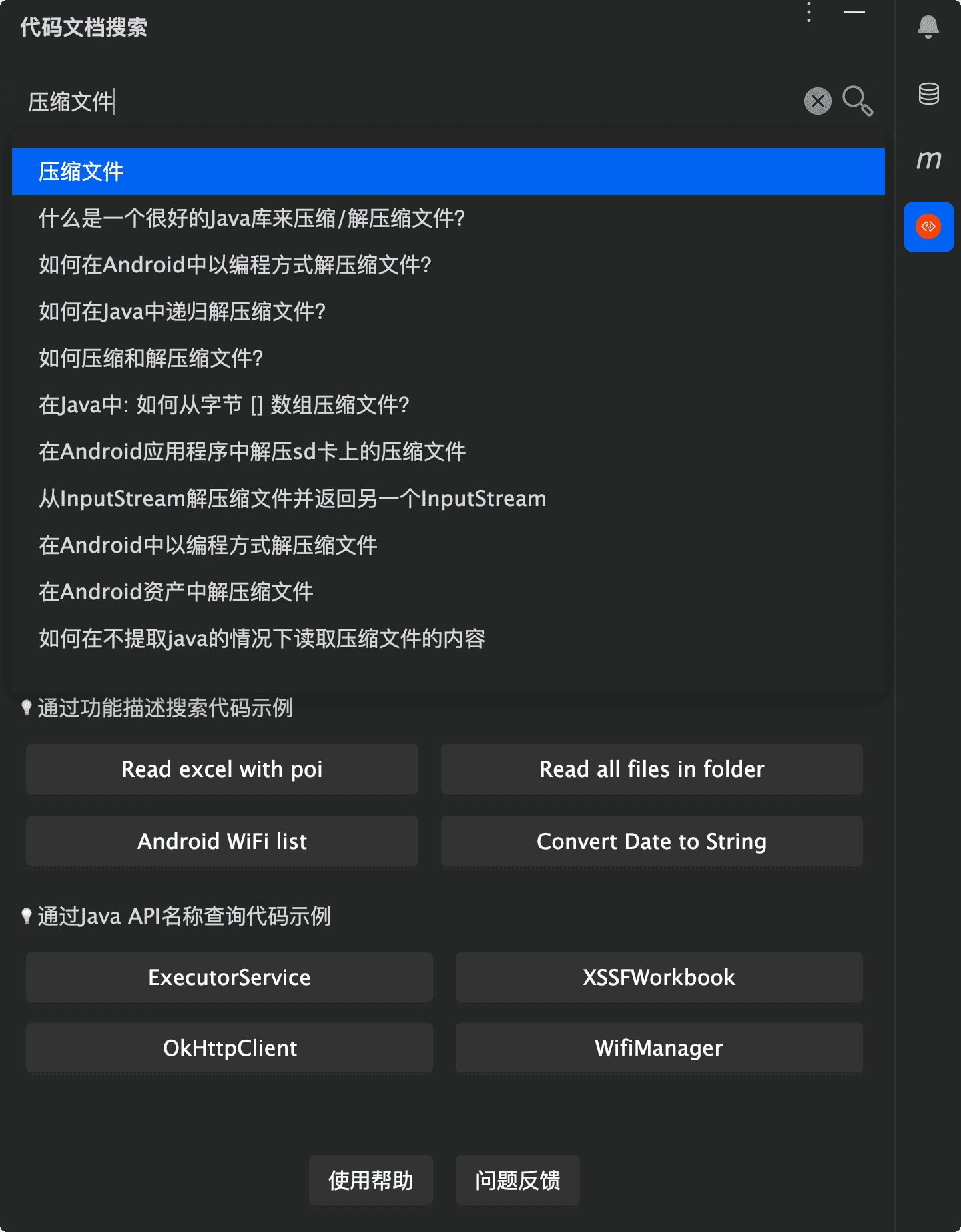
Trade-offs and Optimization#
Plugins are great, but don't be greedy
When you download many plugins, it can inevitably affect the performance of the IDEA software and code compilation, so you need to make appropriate trade-offs and optimizations.
We can use the built-in features of IDEA to analyze the impact of each plugin on project startup. For plugins that are not in use, you can disable them.
Help -> Diagnostic Tools -> Analyze Plugin Startup Performance
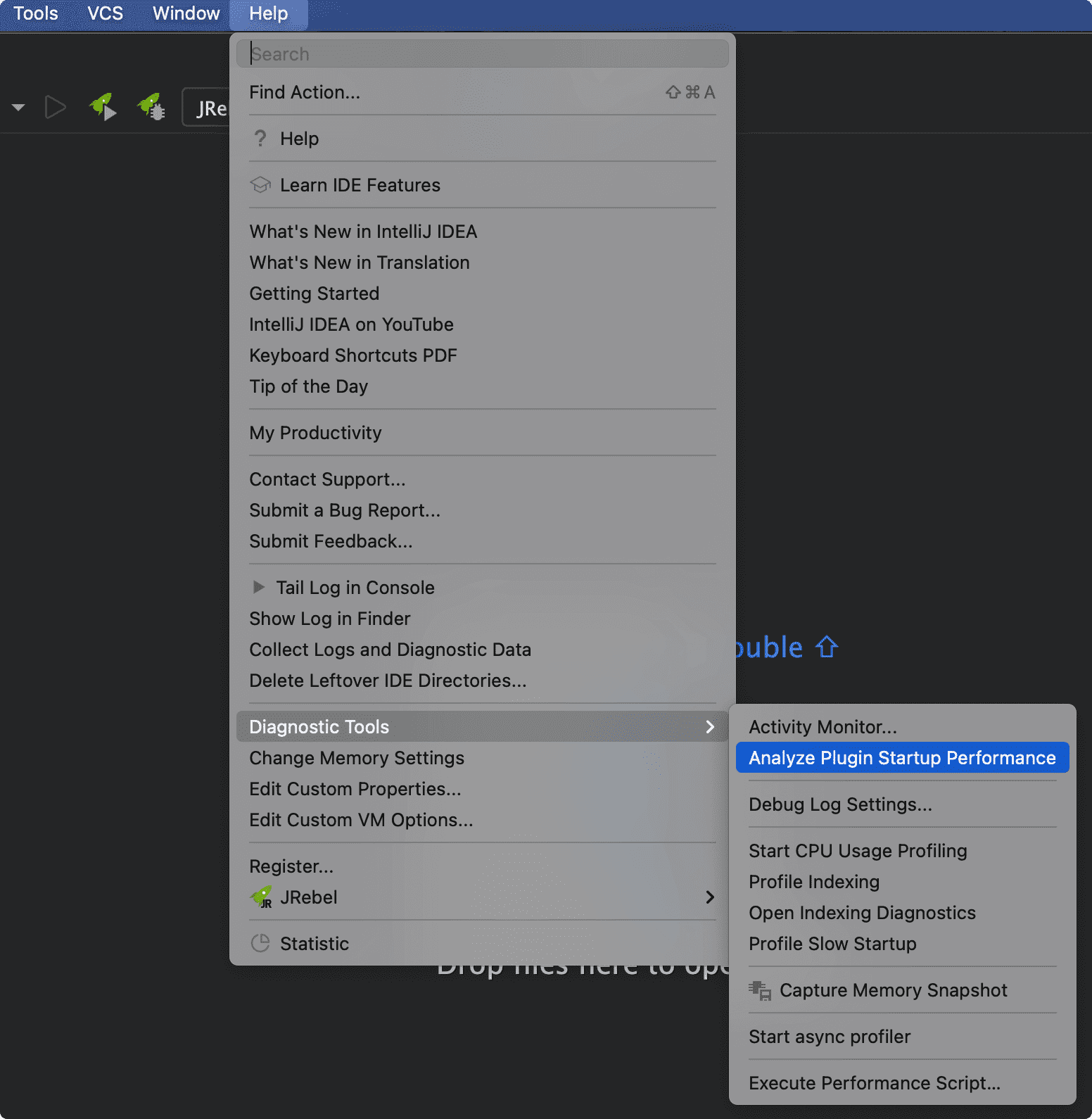
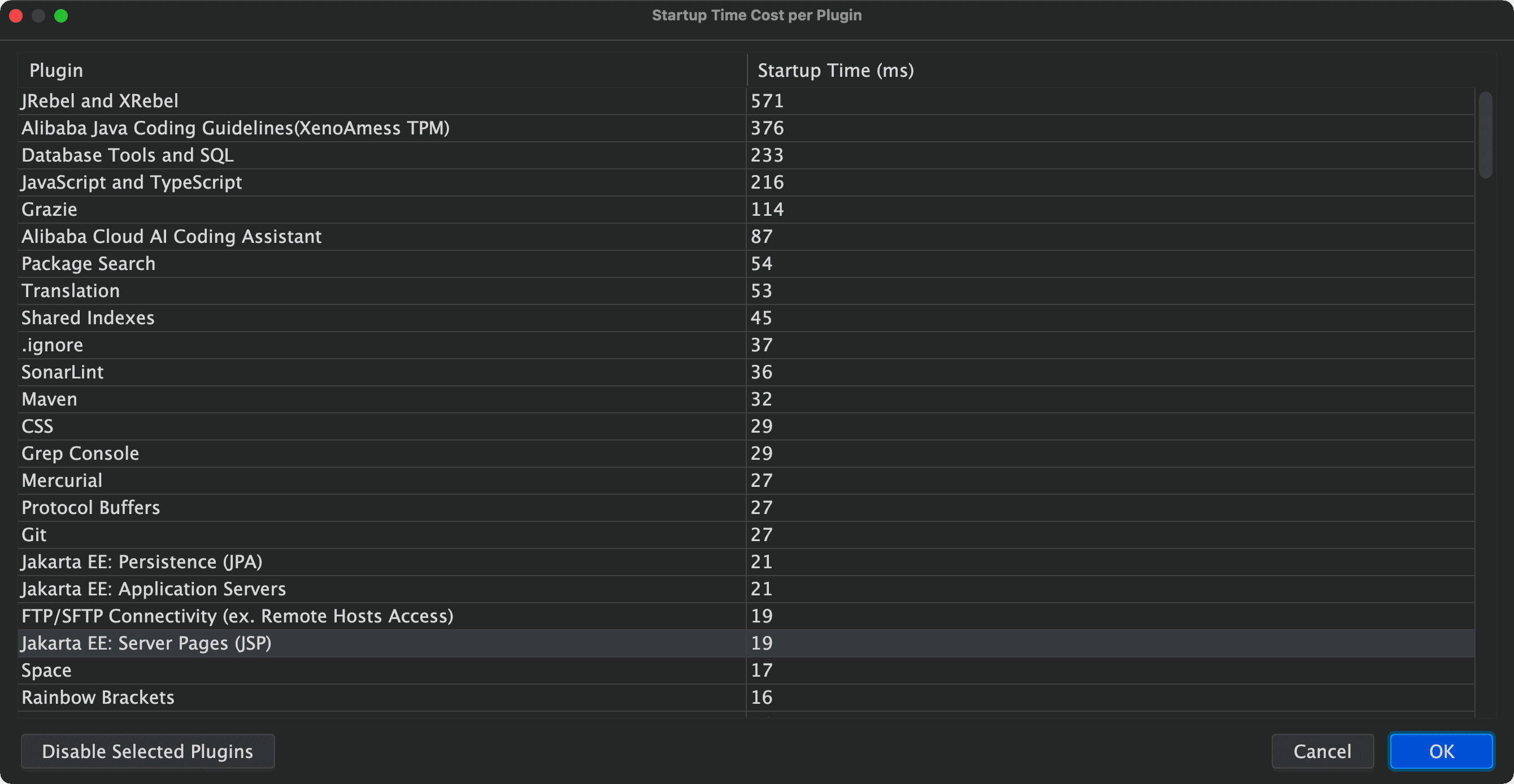
You can appropriately increase the maximum memory usage of the IDEA software, and the changes will take effect after restarting.
Help -> Diagnostic Tools -> Analyze Plugin Startup Performance